Online Learning
Canvas is the learning management system used at Richland for all courses: Online, Hybrid, and traditional face-to-face courses. In Canvas, students can view their course syllabus and assignments, check grades, turn in assignments, and interact with their instructor and other students.
Log in to Canvas with your Richland credentials.
10 Things You Should Know About Getting Started in Canvas
- Log in by using Google Chrome or the Firefox web browser and visiting my.richland.edu.
- Not sure of your username or password? Activate your account or reset your password.
- Profiles can be modified. Select a unique profile picture to personalize your account and set your notification preferences.
- Calendar is a great feature to see everything you need to complete all your courses. Learn about all the calendar features and select your favorite view.
- Dashboard is the landing page for Canvas and where you access your courses. Learn how to customize your dashboard.
- Announcements are on way teachers and students communicate in Canvas. Other methods include discussions, Zoom, and an internal email inbox.
- Assignments may be accessed in various ways in Canvas. Learn how to submit assignments, take quizzes, and participate in discussions. Also, understanding the Rich Content Editor is helpful.
- Grades and feedback are available for all assignments. Learn all about how to view grades in Canvas and to approximate your course grade using the What-If feature. Assignment feedback from your teacher may also be available.
- Canvas Student App is a free download available for both iOS and Android phones and tablets. Using the student app is a great way to access courses on the go or at home.
- Canvas Student Orientation is a self-paced course designed to help you learn more about the features in Canvas. You have to complete this in order to access Canvas courses.
- Troubleshoot problems by reviewing the Teaching and Learning Center FAQ or contact the Teaching and Learning Center Student Tech Support.
Can’t find the answer here?
You can email Student Tech Support at student.tech@richland.edu
All students enrolled in courses using Canvas are required to complete a one-time online orientation to Canvas, the Learning Management System used for Online, Hybrid, and Enhanced courses. This self-paced orientation is available in Canvas within 24 hours of a student registering for courses and should be completed prior to the start of classes. On average the Orientation should take approximately two hours. Students can access their Canvas courses on the first day of class only if the orientation has been completed.
Taking the Canvas Student Orientation
- NetID/Password – To log into Canvas and take the Canvas Student Orientation you will need to know your NetID and password. To get these, you will need to activate your account
- Log into Canvas – use your NetID for your Canvas username and your NetID password as your Canvas password.
- Taking the Canvas Orientation – After you log into Canvas, click on the “Student Orientation” course on your dashboard. To start taking the Orientation click on “Start Here” in the “Getting Started” Module. You will then need to work your way through each of the Learning Modules, in order, until you complete the “Wrap-Up Module.”. Once you complete the “Final Review” in the Wrap-Up Module you are finished with the Orientation.
Some of the topics covered in the Orientation include information on how to be successful in an Online Learning course, how to get your computer ready to use Canvas, and navigating and using Canvas for your coursework.
For additional information or questions, please contact the Teaching and Learning Center Student Tech Support. (More information listed below.)
How do online courses work?
Online courses are structured so that all of the course content traditionally delivered in the classroom is delivered online. Course materials may be accessed by means of a Learning Management System (LMS) such as Canvas, the LMS used by Richland; publishers resources or links to publisher’s online content provided with textbooks; and through other online means. Some classes may require a few on-campus meetings or scheduled online group discussion sessions. The course syllabus will show the schedule and requirements of the course.
Should I take an online course?
Your answers to the following questions will help you to decide:
- Am I a self-starter, able to motivate myself to work?
- Do I enjoy working and learning on my own?
- Can I budget my time and set schedules for myself, to get work completed on time?
- Do I have basic computer skills: word processing, Internet browsing, email (including sending and receiving attachments)?
- Do I know how to work my computer’s operating system? Can I connect to my Internet Service Provider?
- Am I comfortable installing or upgrading computer software?
- Do I have the ability to learn new software without classroom instruction?
- Can I communicate adequately in writing? Can I understand and follow instructions given in writing?
- Am I comfortable participating in a class where I am not physically present and may not know the instructor or the other students?
If you answered “yes” to most of these questions, chances are you are a good candidate for success in an online course.
A few “no” answers to these questions may identify areas that need strengthened or addressed, but you may still decide that online learning is a good choice for you.
If you answered “no” to many of these questions, this may indicate that your chances for success may be greater in a traditional course setting at this time. As your skills and experience grow, you may decide to revisit the option of online learning in the future.
If after answering these questions you are still unsure whether an online course is your best choice, you may want to take the Self-Assessment for Online Learning survey to help you decide (you may register to use the system or log in as a guest). You may also wish to contact a Student Success Coach.
What else can I expect with taking classes online?
- Expect to spend at least as much time (and probably more time) on an online course as you would on a traditional course.
- Be flexible and creative. You may find that it helps to print out reading materials, rather than reading them on the screen. Some students form online study groups with fellow class members.
- Use the Internet as a teaching tool; many times answers to your questions about the Internet can be found on the Internet.
- Get comfortable with online tools – browsers, email, plug-ins, and any software being used in your course(s) – as soon as possible. When coursework becomes demanding, you will not have the added burden of trying to learn to use these as well.
- Get help early! Ask questions as soon as you can. Don’t delay asking your instructor for help if you need it! Use the additional support resources available to you in the Academic Success Center or the Learning Resources Center.
What is the difference between a hybrid class and an online class?
In an online class, all of the instruction is provided online and no face-to-face classroom instruction is required. Students may be required to attend an orientation or take proctored exams on campus or at an approved location near the student; please refer to the course schedule for more information.
A hybrid class is a combination of face-to-face classroom instruction and online instruction. A portion of the instruction is provided online, but some regular face-to-face instruction is still required. Face-to-face time requirements will vary between hybrid courses and sections; please refer to the course schedule for more information.
Where can I find more information about Richland’s online courses?
Any online course that Richland offers is listed in the Course Schedule. On this page, change “Method” to “Other-Online or Hybrid” to view courses being offered for the semester specified.
How do I enroll/register for online courses?
If you have never attended Richland Community College, or if you are a former student who has not attended Richland for the past two years, you must complete an Admission Information Form. Enrollment procedures are the same as for traditional courses. New students can find information about becoming a student on the Apply and Enroll page or by contacting the Student Success Center. Students can find enrollment information on the Registration page.
How much is tuition? Are there extra fees?
Tuition and fees are listed in the Catalog or on the Tuition and Fees page.
For more information on tuition and fees, call the Business Services Office at (217) 875-7211, ext. 6227.
Now that I am registered, what’s next?
Activate your student account to obtain your username (NetID) and password. This is required for you to log into myRichland, Outlook Student Email, and the Canvas Learning Management System.
Changing or resetting your password is also done through the Account Activation page.
How do I purchase books and other required materials for my online course(s)?
The best way to purchase books and other course materials is through the Richland Bookstore. This will assure that you are getting the correct textbook edition and any required supplementary materials. Be sure to tell the bookstore the section in which you are enrolled. Books and materials may vary slightly for online and traditional sections.
Books may also be ordered online from the Richland Bookstore. For more information, the Richland Bookstore may be reached at (217) 875-7211, ext. 6231, or go to the Richland Bookstore web site.
How do I access my course(s)?
If you have completed the Canvas Student Orientation and it is the first day of class or after, course(s) will be available to you in Canvas, Richland’s Learning Management System. You can access Canvas by going to http://richland.instructure.com.
Canvas works best in Mozilla Firefox, Google Chrome, or Safari browsers. These browsers can be downloaded for free.
What are the hardware and software requirements for my computer?
Please refer to the Teaching and Learning Center Hardware & Software Requirements section.
I don’t have a computer at home. Can I still take an online course?
You can take an online course as long as you have access to the Internet on a computer that meets the minimum requirements [see the Teaching and Learning Center Hardware Software Requirements information]. Every registered Richland student has a Richland NetID, which allows them to access student email and course information from any computer that is connected to the Internet.
Computers are available on-campus for use by online students. These are located in the Learning Resources Center and the Academic Success Center.
How can I get help with questions or technical problems?
If you have questions about an assignment, course content, or software unique to your course(s) (such as a CD that came with your textbook), you should call your instructor.
If you think your computer may have spyware, malware, or viruses; contact the Teaching and Learning Center Student Tech Support.
How do I access my student email?
Go to the Richland Community College homepage. Click on the “myRichland” icon at the top of the page, then click on the link for Student Email to sign in using your NetID and password.
How long is my Richland student email account active?
Your Richland student email account is active as long as you are a currently enrolled student at Richland. Once you are no longer a student (not enrolled in courses for the current semester), your Richland student e-mail account will be deactivated. Typically, you have 15 days from the end of the semester to access your e-mail before it is deactivated if you are not enrolled in a course for the next semester. If you are a spring student registered for fall classes, your account generally remains active during the summer semester.
Richland Community College is committed to serving all students efficiently and fairly. The College has a process in place to facilitate positive resolutions to student concerns.
If you have a concern about your online course and would like to discuss it or get information about the Student Grievance Policy and/or Procedures, please contact the Vice President of Academic Services using one of the following methods:
- Email: studentgrievance@richland.edu
- Telephone: 217-875-7211 x6224
- In person: Stop by Academic Services in Office W141
If you are an online student and feel that your complaint has not been satisfactorily resolved through the Student Grievance Policy and Procedure, Illinois participates in the State Authorization Reciprocity Agreement (SARA). Students from SARA states may file a complaint with the Illinois Community College Board.
If you are an out of state student you may file a complaint with the state in which you reside. Click here to view a list of contacts by state.
The Teaching and Learning Center Student Tech Support staff assist students with a variety of technical queries such as login questions, e-mail account sign-in, navigation in an online course, myRichland access and navigation, and technical questions regarding personal computer systems requirements and troubleshooting. Staff members provide technical support through email, drop-in assistance, appointments, and telephone.
Home Computer Requirements
Before beginning your online course(s), your computer needs to be up-to-date with the appropriate hardware and software requirements. Your home computer needs to have the following:
- Operating System: Windows 7or higher or MAC OSX or higher
- Network connection: Broadband, DSL, or Wireless high-speed connection
- Browser Plug-ins:
- Adobe Acrobat Reader
- JavaScript enabled
- Anti-virus Software: Keep virus definitions updated and scan your computer on a regular basis.
- Note: It is strongly recommended that only one anti-virus program be used on your computer; if more than one is used, they will conflict with each other and cause problems.
- Spyware Removal Software: Keep spyware/malware/adware definitions updated and scan your computer on a regular basis.
- Application Software: Richland Community College uses Microsoft Office, which include Word, Excel, PowerPoint, and Access.
- If you do not have Microsoft Office: Office 2007 and 2010 documents are not compatible with older versions of Office (2000, XP, or 2003). However, there is a free “Compatibility Pack” available from Microsoft, that once installed on your home computer, will allow you to open Office 2007 & 2010 documents.
- If you do not have Microsoft Office: Microsoft Office is FREE for currently registered students through the Microsoft Student Advantage Program. Students should go to https://jics.richland.edu/MicrosoftStudentAdvantage/ and register for the program.
- Note: Microsoft Office is free for students as long as they are currently registered at Richland. Once they are no longer a Richland student, they will not have access to the free program.
Technical Support Request
The best way for students to get “general” technical help from the Teaching and Learning Center Student Tech Support is to email us at student.tech@richland.edu. Our email is monitored throughout the workday, as well as evenings, weekends, and holidays. A staff member will contact you within 12 hours of your submission, with a quicker response time during normal business hours of 7:30 a.m. to 5:00 p.m. on Monday through Friday. Summer hours are Monday through Thursday, 8:00 a.m. to 5:00 p.m.
Canvas “Help” Link
The quickest way to get assistance with Canvas issues is to click on the “Help” Link on the left when logged into Canvas, and then choose “Report a Problem.” The information submitted is immediately forwarded to us and is monitored throughout the workday, as well as evenings and weekends. A staff member will contact you within 12 hours of your submission evenings and weekends, with a quicker response time during the normal business hours of 7:30 a.m. – 5:00 p.m., Monday – Friday. Summer hours are Monday through Thursday, 8:00 a.m. to 5:00 p.m.
Walk-In Assistance
If you are on campus and require technical assistance, the staff is available during normal business hours of 7:30 a.m. – 5:00 p.m., Monday through Friday. The Teaching & Learning Center is located in W202. Summer hours are Monday through Thursday, 8:00 a.m. to 5:00 p.m.
Make an Appointment
If normal business hours do not fit into your schedule or you need additional help beyond walk-in assistance, contact Teaching and Learning Center Student Tech Support at student.tech@richland.edu or (217) 875-7211, ext. 6376, to set up an appointment with a member of the staff.
Call the Help Desk
Student Tech Support may be reached at (217) 875-7211, ext. 6376, Monday through Friday between the hours of 7:30 a.m. and 5:00 p.m. If no one is available to take your call, please leave a message and your call will be returned no later than the next business day. Summer hours are Monday through Thursday, 8:00 a.m. to 5:00 p.m.
Mandatory Online Student Orientation
Richland Board Policy 4.1.2.4 (Technology Orientation) states that “All students enrolling in a course utilizing a learning management system are required to successfully complete the mandatory technology orientation.” Since all credit courses at Richland use Canvas, the Colleges learning management system, all students need to complete the Canvas Student Orientation before they will have access to their course(s) in Canvas.
Contact the Teaching & Learning Center

Jarry Brown
DirectorTeaching & Learning Center
Richland Main Campus, W204
(217) 875-7200, Ext. 6229
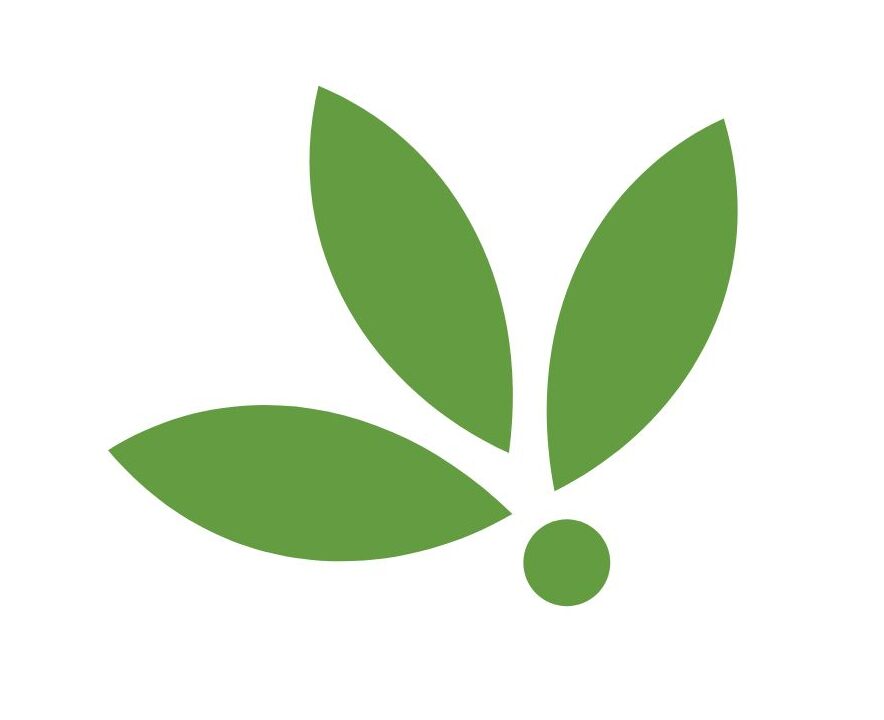
Niki Yeaman
Online Support SpecialistTeaching & Learning Center
Richland Main Campus, W203
(217) 875-7200, Ext. 6372
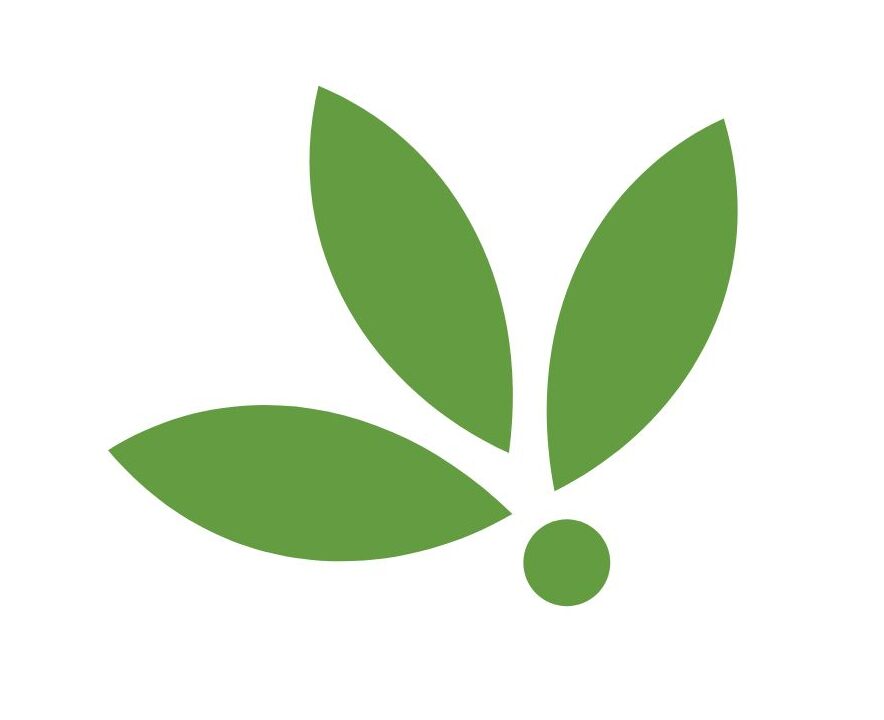
Anna Shapland
Instructional Technology SpecialistTeaching & Learning Center
Richland Main Campus, W204
217-875-7211, Ext. 6385
